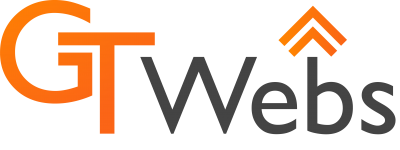In this quick tutorial, I’ll show you how to create a text expansion shortcut that will paste your full email address anytime you type a set of a couple or few characters.
Step 1. Open Keyboard Maestro Editor
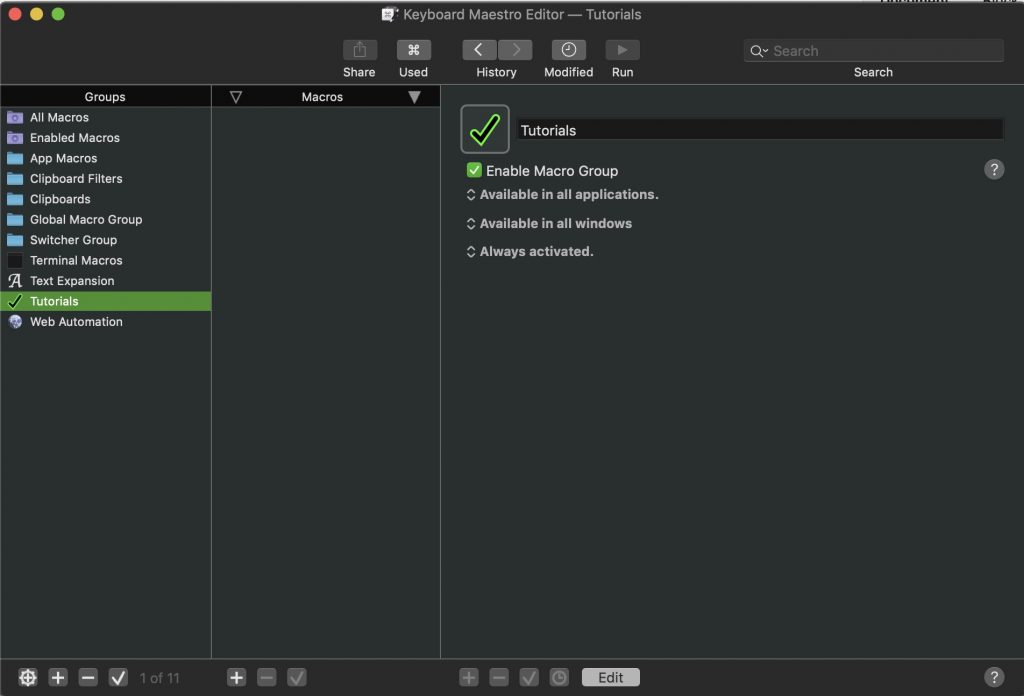
Step 2. Click the second “+” button from the left and name your new macro
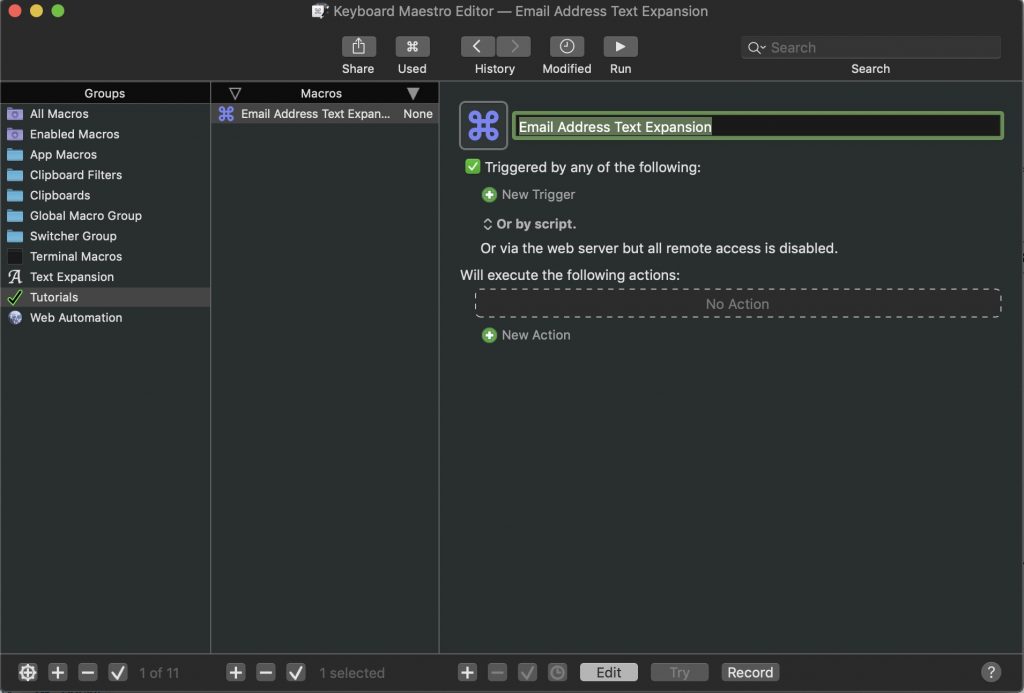
Step 3. In the Categories column, choose the Text category, then choose the Insert Text by Pasting action in the Actions column.
Step 4. In the right side of the window, under “Triggered by any of the following,” Click + New Trigger and choose Typed String Trigger
Step 5. Enter 2 or 3 characters that will be used as the trigger. In this example I’m using “;em” of which I recommend using a special character to start the sequence since you will likely never type a semi-colon followed by one or two characters in everyday typing. Anything can work here, as long as it’s something you think you’ll only ever type when you want to paste in your full email address.
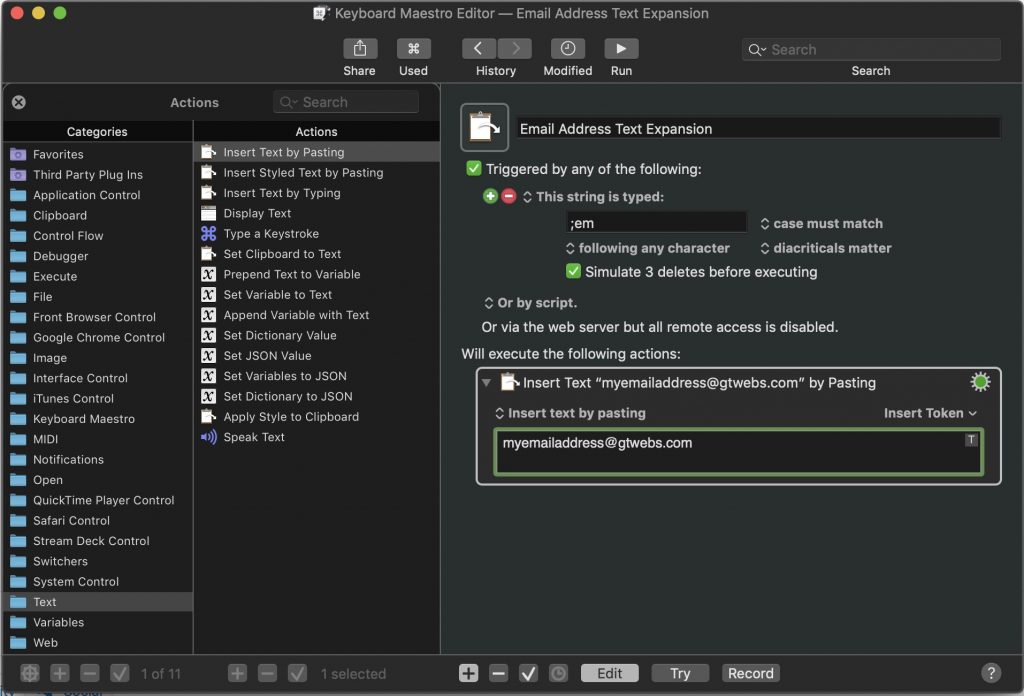
Step 6. See it in action!


Like magic!!
Happy Macro-ing!