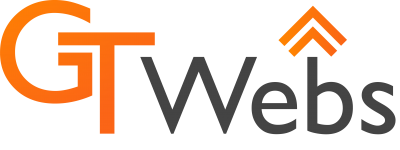So, you’re bored with your same old picture on Gmail? I was too, so I changed it. Here’s how I did it.
1. Find an awesome new background. I went to pixabay.com and found this awesome background:

2. Second, we need to upload your awesome new background. We can do this by going to the following site: https://photos.google.com

3. Go ahead and grab that image and drag the icon onto your web browser.
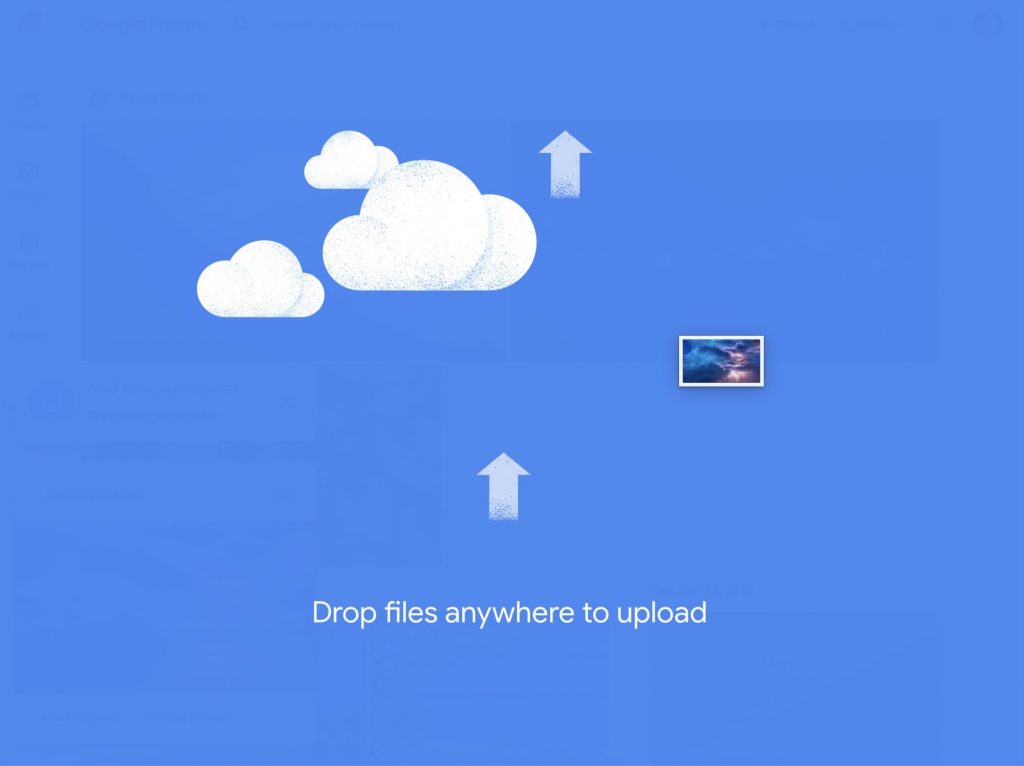
4. Add your image to an album. You can either hit Add to album immediately after uploading, or you can go to the photo, click the top right dots and click Add to album.
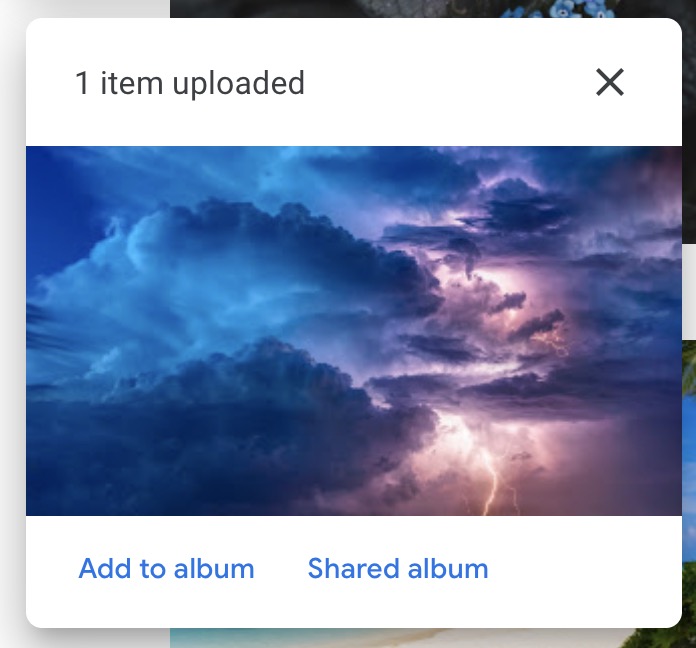
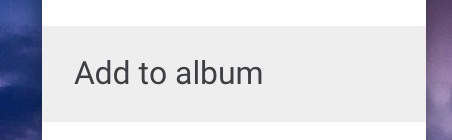
5. Make a new album called Wallpapers, then click it. Here I already have it so I just selected it from my Recent albums list.
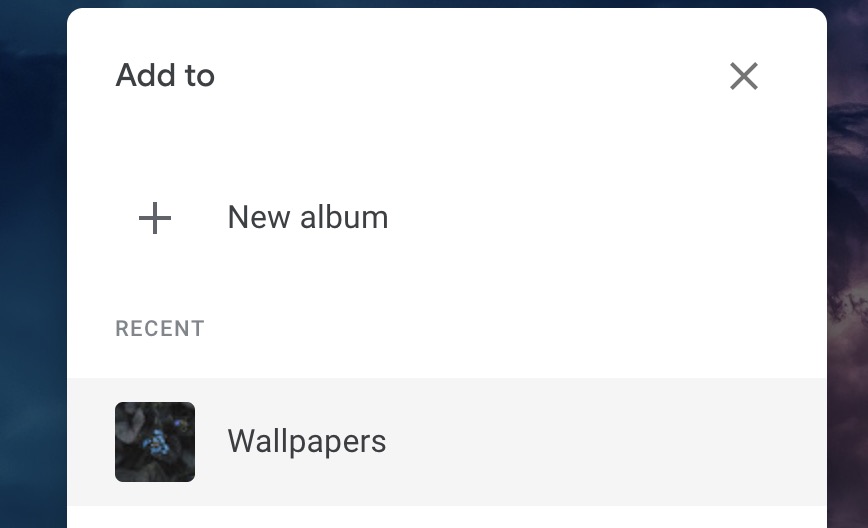
6. Now, the fun part, go back to Gmail and click the gear, then go to Themes.
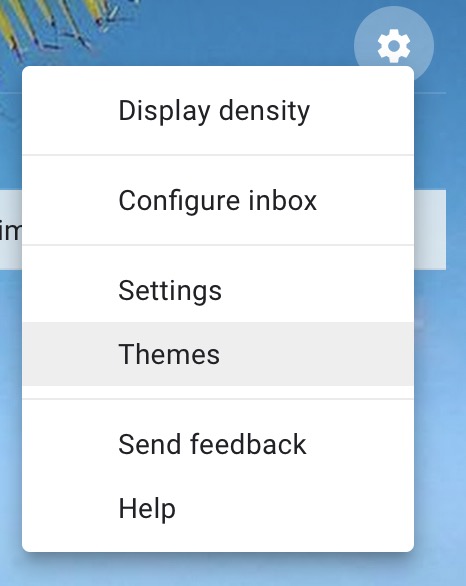
7. Click My photos at the bottom
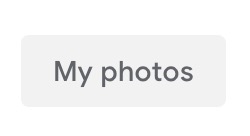
8. Choose your Wallpapers album
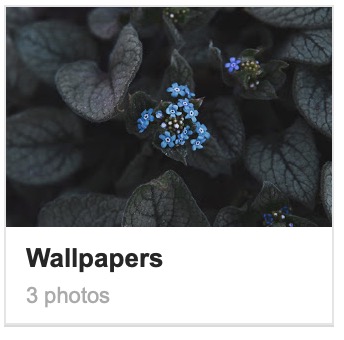
9. Select your background, I selected the image I uploaded above.
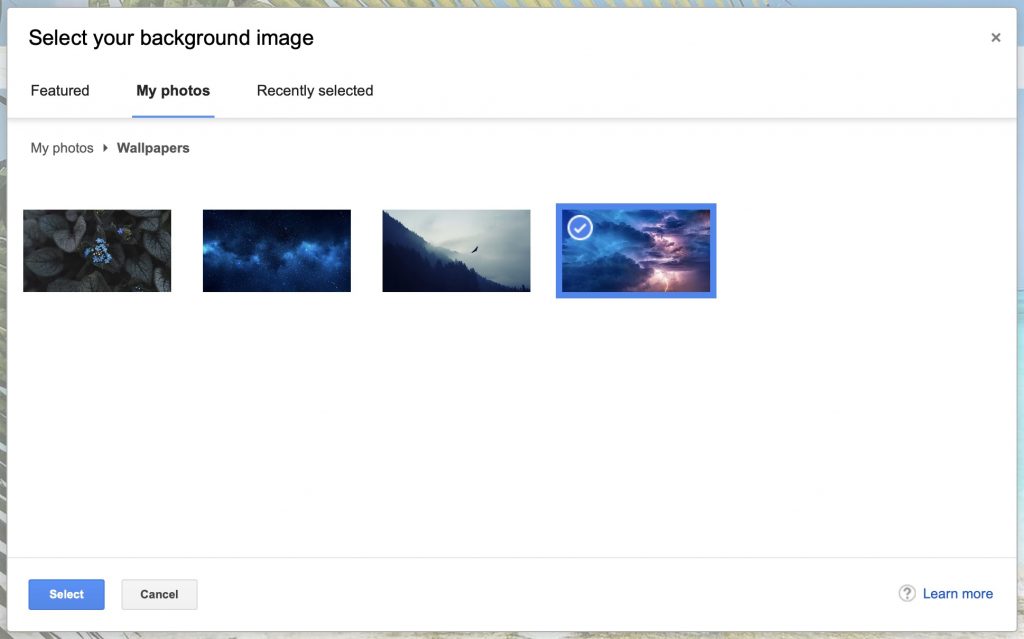
10. And there. you. go.
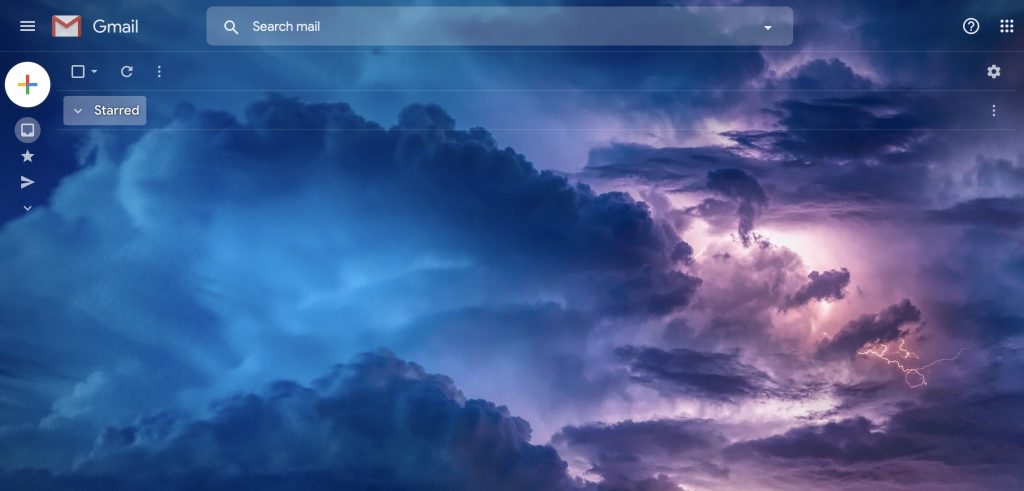
11. Enjoy!